User Guide
Duke DuiDui is a desktop app for managing tasks, optimized for use via a Command Line Interface (CLI).
Quick start
- Ensure you have Java
11or above installed in your computer. - Download the latest
duke.jarfrom here. - Copy the file to the folder you want to use as the home folder for your Duke.
- Double-click the file to start the app. The GUI similar to the below should appear in a few seconds.
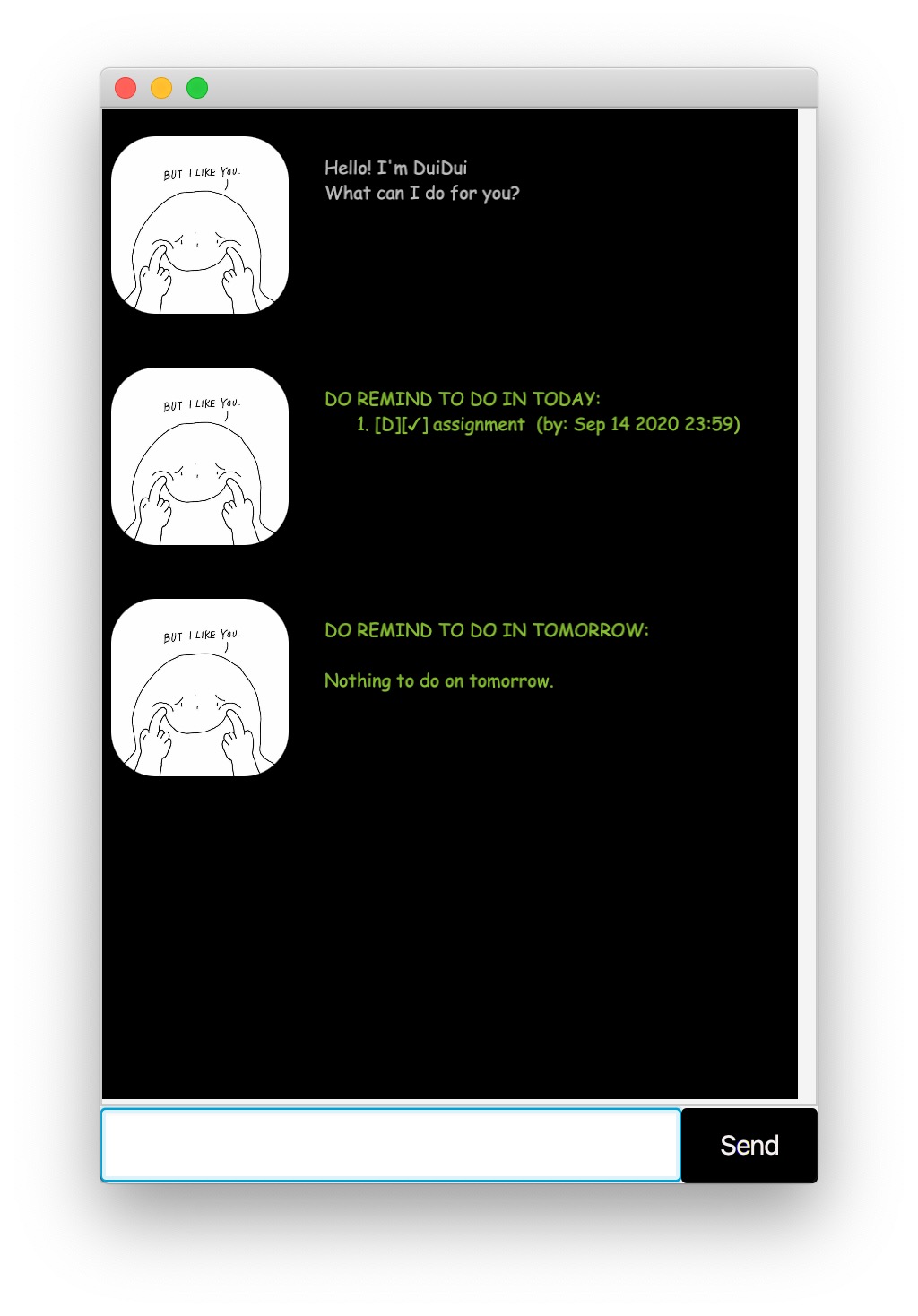
Features
- Words in
UPPER_CASEare the parameters to be supplied by the user.
e.g.todo DESCRIPTION,DESCRIPTIONis a parameter which can be used astodo read book. - The valid input of time is
YYYY-MM-DD HH:SSAdding a todo task
todoAdds a todo task to the task list. You can also use command:
TODO
Format: todo DESCRIPTION
Examples:
todo have lunchTODO sleep at 10
Adding a deadline deadline
Adds a deadline to the task list. You can also use commands:
Deadline, ddl, DDL
Format: deadline DESCRIPTION /by YYYY-MM-DD HH:SS
Examples:
deadline op reflection /by 2020-10-12 19:00ddl ps1 /by 2020-12-12 23:59
Adding an event event
Adds an event to the task list. You can also use commands:
Event, EVENT, E
Format: event DESCRIPTION /at YYYY-MM-DD HH:SS
Examples:
event concert /at 2020-10-123 12:00E speech /at 2020-10-23 19:00
Marking a task as done done
Marks the task in the list with index i as done. You can also use commands:
Done, finish, complete
Format: done i
Examples:
done 1finish 5
Finding the specific tasks find
Finds the tasks contains KEYWORD in the task list. You can also use commands:
FIND, fnd
Format: find KEYWORD
Examples:
find psfnd assignment
Listing all the tasks list
Lists all the tasks in the task list. You can also use command:
lst
Format: list
Deleting a specific task delete
Deletes the task in the list with index i. You can also use commands:
Delete, clear, clr
Format: delete i
Examples:
delete 1clear 2
Exiting the system bye
Exits Duke DuiDui. You can also use commands:
quit, exit
Format: bye